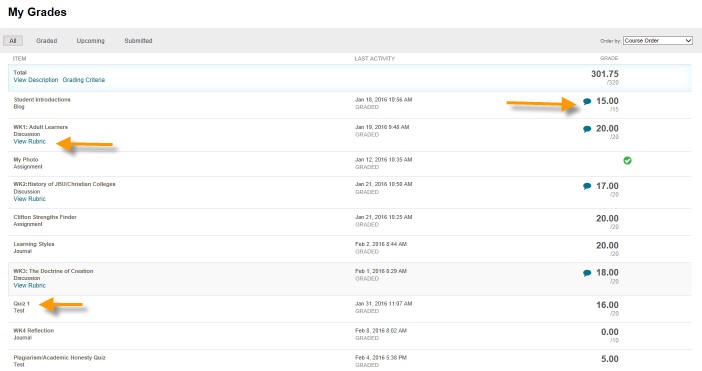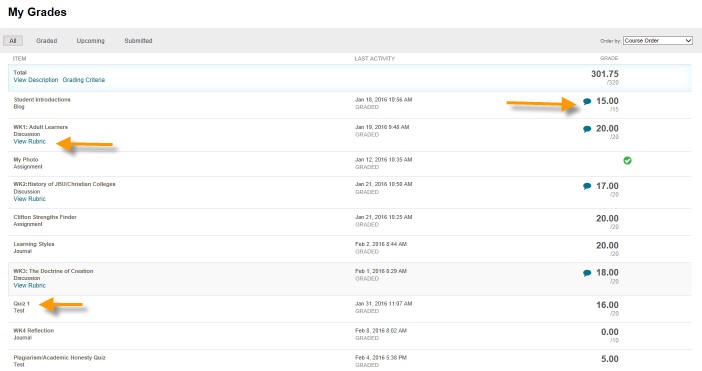
Blackboard Learn:
Within Blackboard you can email your instructor as well as other students in the class. Here is how:
Click the Email menu.
Select who you would like to email, for instance if you would like to email your instructor click All Instructor users.
Type the subject, type your message, click Submit.
You will receive a copy of the email you sent in your JBU email account. Responses to your email will also be found in your JBU email account.
How to Post to the Discussion Board
Open the attached document for complete instructions and screenshots: Discussion Board
How to Submit an Assignment
Open the attached document for complete instructions and screenshots: Submit an Assignment
About Quizzes
Most quizzes within Blackboard will have time limits. Please pay attention to those. Once you open the quiz the time begins and it does not stop if you close the window.
When taking quizzes make sure you have a reliable internet connection. Wireless is generally not recommended for quizzes as it does drop in and out and can drop you out of the quiz.
It is also recommended that you do not have extra windows open as this could cause confusion and you could accidentally close your quiz window, which may lock you out of the quiz.
Take time to save the answers as you go by clicking the Save button on the questions.
When finished with your quiz you must click Submit.
Viewing Grades in Blackboard Video: How to View Grades and Feedback in Blackboard
After your instructor grades items you have turned in you can view those grades and comments in Blackboard by clicking My Grades on the menu in your course.
Note the yellow arrows. The blue circle indicates your instructor has added a comment to this assignment. Click on the blue circle to view the comment.
Note for assignments that included grading rubrics there is a View Rubric option. Click on it to view your instructors comments and your grades on each item for that assignment.
For assignments you can also click on the name of the assignment on the left side and it will open your paper along with any comments your instructor left.
To view graded quizzes/exams click on the name of the Quiz/Exam on the left side. Then click the Calculated Grade.